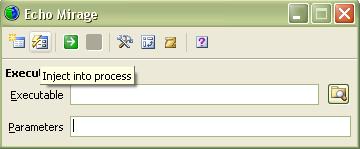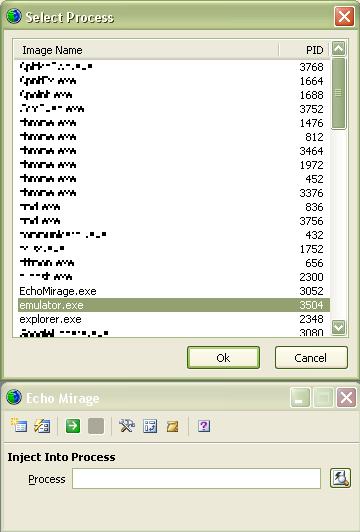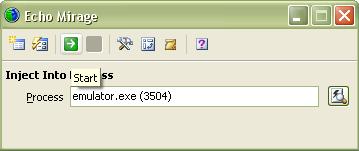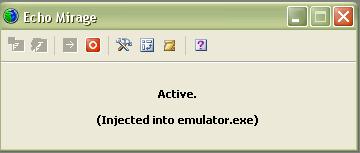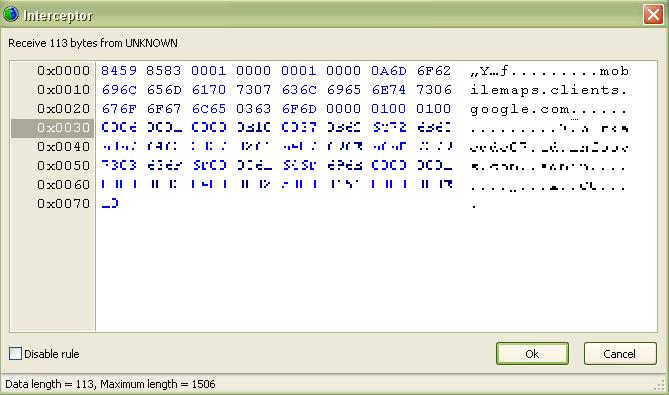Android App Submission Process
Create an Android Publish
account:
To publish app we need
to sign the app and need an android developer account.
Use below
link to register as an Android Market Developer. The developer name as it has
to appear in the market can be changed at any time once the account has been
created.
Signing for Public Release
When your application is ready for release to other users,
you must:
2.
Get Google Maps keys for the private key and
integrate the same with application.
1. Obtain a suitable private key
For signing certificate we need the below information from
client
Name of publisher:
Organizational Unit:
Organization:
Location of Organization:
State:
City:
In preparation for signing your application, you must
first ensure that you have a suitable private key with which to sign. A
suitable private key is one that:
ñ Is
in your possession
ñ Represents
the personal, corporate, or organizational entity to be identified with the
application
ñ Has a
validity period that exceeds the expected lifespan of the application or
application suite. A validity period of more than 25 years is recommended.
If you plan to publish your
application(s) on Android Market, note that a validity period ending after 22
October 2033 is a requirement. You can not upload an application if it is
signed with a key whose validity expires before that date.
ñ Is not the
debug key generated by the Android SDK tools.
The key may be self-signed. If you do not have a suitable
key, you must generate one using Keytool. Make sure that you have Keytool
available, as described in
Basic
Setup.
To generate a self-signed key with Keytool, use the keytool command and pass any of the options listed
below (and any others, as needed).
Warning: Keep your private key secure.
Before you run Keytool, make sure to read
Securing
Your Private Key for a discussion of how to keep your key secure and why
doing so is critically important to you and to users. In particular, when you
are generating your key, you should select strong passwords for both the
keystore and key.
Keytool Option
|
Description
|
-genkey
|
Generate a key pair (public and private keys)
|
-v
|
Enable verbose output.
|
-alias <alias_name>
|
An alias for the key. Only the first 8 characters of
the alias are used.
|
-keyalg <alg>
|
The encryption algorithm to use when generating the
key. Both DSA and RSA are supported.
|
-keysize <size>
|
The size of each generated key (bits). If not
supplied, Keytool uses a default key size of 1024 bits. In general, we recommend
using a key size of 2048 bits or higher.
|
-dname <name>
|
A Distinguished Name
that describes who created the key. The value is used as the issuer and
subject fields in the self-signed certificate.
Note that you do not
need to specify this option in the command line. If not supplied, Jarsigner
prompts you to enter each of the Distinguished Name fields (CN, OU, and so
on).
|
-keypass <password>
|
The password for the
key.
As a security
precaution, do not include this option in your command line. If not supplied,
Keytool prompts you to enter the password. In this way, your password is not
stored in your shell history.
|
-validity <valdays>
|
The validity period for
the key, in days.
Note: A
value of 10000 or greater is recommended.
|
-keystore <keystore-name>.keystore
|
A name for the keystore containing the private key.
|
-storepass <password>
|
A password for the
keystore.
As a security
precaution, do not include this option in your command line. If not supplied,
Keytool prompts you to enter the password. In this way, your password is not
stored in your shell history.
|
Here's an example of a Keytool command that generates a
private key:
$ keytool -genkey -v -keystore
my-release-key.keystore
-alias alias_name
-keyalg RSA -keysize 2048 -validity 10000
Running the example command above, Keytool prompts you to
provide passwords for the keystore and key, and to provide the Distinguished
Name fields for your key. It then generates the keystore as a file called my-release-key.keystore. The keystore and key are
protected by the passwords you entered. The keystore contains a single key,
valid for 10000 days. The alias is a name that you — will use later, to refer
to this keystore when signing your application.
For more information about Keytool, see the documentation
at
http://java.sun.com/j2se/1.5.0/docs/tooldocs/#security
2. Integrating Google Maps with private key
2.1 Getting the MD5
Fingerprint of Your Signing Certificate
For more information about using Keytool and Jarsigner to
sign your application, see
Signing
Your Applications on the Android Developers site.
To register for a Maps API Key, you need to provide an MD5
fingerprint of the certificate that you will use to sign your application.
Before you visit the registration page, use Keytool to generate the fingerprint
of the appropriate certificate.
First, determine which key you will use to sign your
application at release and make sure of the path to the keystore that contains
it.
Next, run Keytool with the -list
option, against the target keystore and key alias. The table below lists the
options you should use.
Keytool Option
|
Description
|
-list
|
Print an MD5 fingerprint of a certificate.
|
-keystore <keystore-name>.keystore
|
The name of the keystore containing the target key.
|
-storepass <password>
|
A password for the
keystore.
As a security
precaution, do not include this option in your command line unless you are working
at a secure computer. If not supplied, Keytool prompts you to enter the
password. In this way, your password is not stored in your shell history.
|
-alias <alias_name>
|
The alias for the key for which to generate the MD5
certificate fingerprint.
|
-keypass <password>
|
The password for the
key.
As a security
precaution, do not include this option in your command line unless you are
working at a secure computer. If not supplied, Keytool prompts you to enter
the password. In this way, your password is not stored in your shell history.
|
Here's an example of a Keytool command that generates an
MD5 certificate fingerprint for the key alias_name
in the keystore my-release-key.keystore:
$ keytool -list -alias
alias_name -keystore my-release-key.keystore
Keytool will prompt you to enter passwords for the
keystore and key. As output of the command, Keytool prints the fingerprint to
the shell. For example:
Certificate fingerprint
(MD5): 94:1E:43:49:87:73:BB:E6:A6:88:D7:20:F1:8E:B5:98
Once you have the fingerprint, you can go to the Maps API
registration site, described next.
2.2 Registering
the Certificate Fingerprint with the Google Maps Service
When you are ready to register for a Maps API Key, load
this page in a browser:
To register for a Maps API Key, follow these steps:
1.
If you don't have a Google account, use the link
on the page to set one up.
2.
Read the Android Maps API Terms of Service carefully.
If you agree to the terms, indicate so using the checkbox on the screen.
3.
Paste the MD5 certificate fingerprint of the
certificate that you are registering into the appropriate form field.
4. Click
"Generate API Key"
The server will handle your request, associating the
fingerprint with your developer identity and generating a unique Maps API Key,
and then will return a results page that gives you your Key string.
To use the Maps API Key string, copy and paste it into
your code as described in the next section.
Note: If you happen to forget your Maps
API Key, you can generate a fingerprint for your certificate and register it
again. The registration server will give you the same Maps API Key for the
specified certificate fingerprint.
2.3
Integrating
the Map key with application
In all map widgets residing in the application, open the
“google map key” property in android section of properties and set the value
obtained from the above step there.
3.
Compile application
3.1 Compile the application in release mode
In order to release your application to users, you must
compile it in release mode. In release mode, the compiled application is not
signed by default and you will need to sign it with your private key.
3.2 Setting application permissions
By default Application will seek permissions for various
phone features that the application uses.
These will be defined
in <workspacelocation>\temp\<appname>\build\luaandroid\dist\<appname>\AndroidManifest.xml
typical permissions will look like
<uses-permission
android:name="android.permission.CALL_PHONE"></uses-permission>
<uses-permission
android:name="android.permission.SEND_SMS"></uses-permission>
<uses-permission
android:name="android.permission.WRITE_SMS"></uses-permission>
<uses-permission
android:name="android.permission.ACCESS_FINE_LOCATION"></uses-permission>
<uses-permission
android:name="android.permission.ACCESS_COARSE_LOCATION"></uses-permission>
<uses-permission
android:name="android.permission.CAMERA"></uses-permission>
1.
Remove permissions that are not relevant to your
application and save the file
2.
Download “ant” from the internet or from
\\10.10.10.20\swdump\USERS\Suhas\apache-ant-1.8.1-bin.zip
and extract it to local machine
3.
open command prompt and cd to below folder
<workspacelocation>\temp\<appname>\build\luaandroid\dist\<appname>\
4.
run below
command to generate unsigned binary
<ant-extracted-location>\bin\ant release
Note: Application permission setting need not be
done, if default permission set is ok to be submitted to end user. While user
downloads the application, the user will be notified that the app will use the
above permissions. So its a good practice to ensure the permissions are
obtained only for features that are used in app.
The location of the unsigned app binary when built
from KonyIDE is <workspacelocation>\temp\<appname>\build\luaandroid\dist\<appname>\bin\<appname>-unsigned.apk
The above binary is what needs to be signed with the
private key
Caution: You can not release your
application unsigned, or signed with the debug key.
4.
Sign your application with your private key
When you have an application package that is ready to be
signed, you can do sign it using the Jarsigner tool. Make sure that you have
Jarsigner available on your machine, as described in
Basic
Setup. Also, make sure that the keystore containing your private key is
available.
To sign your application, you run Jarsigner, referencing
both the application's .apk and the keystore containing the private key with
which to sign the .apk. The table below shows the options you could use.
Jarsigner Option
|
Description
|
-keystore <keystore-name>.keystore
|
The name of the keystore containing your private key.
|
-verbose
|
Enable verbose output.
|
-storepass <password>
|
The password for the
keystore.
As a security
precaution, do not include this option in your command line unless you are
working at a secure computer. If not supplied, Jarsigner prompts you to enter
the password. In this way, your password is not stored in your shell history.
|
-keypass <password>
|
The password for the
private key.
As a security
precaution, do not include this option in your command line unless you are
working at a secure computer. If not supplied, Jarsigner prompts you to enter
the password. In this way, your password is not stored in your shell history.
|
Here's how you would use Jarsigner to sign an application
package called my_application.apk, using the
example keystore created above.
$ jarsigner -verbose -keystore
my-release-key.keystore
my_application.apk
alias_name
Running the example command above, Jarsigner prompts you
to provide passwords for the keystore and key. It then modifies the .apk
in-place, meaning the .apk is now signed. Note that you can sign an .apk
multiple times with different keys.
To verify that your .apk is signed, you can use a command
like this:
$ jarsigner -verify
my_signed.apk
If the .apk is signed properly, Jarsigner prints "jar
verified". If you want more details, you can try one of these commands:
$ jarsigner -verify
-verbose my_application.apk
or
$ jarsigner -verify
-verbose -certs my_application.apk
The command above, with the -certs
option added, will show you the "CN=" line that describes who created
the key.
Note: If you see "CN=Android
Debug", this means the .apk was signed with the debug key generated by the
Android SDK. If you intend to release your application, you must sign it with
your private key instead of the debug key.
For more information about Jarsigner, see the
documentation at
http://java.sun.com/j2se/1.5.0/docs/tooldocs/#security
5.
Align the final APK package
Once you have signed the .apk with your private key, run zipalign on the file. This tool ensures that all
uncompressed data starts with a particular byte alignment, relative to the
start of the file. Ensuring alignment at 4-byte boundaries provides a
performance optimization when installed on a device. When aligned, the Android
system is able to read files with mmap(), even if
they contain binary data with alignment restrictions, rather than copying all
of the data from the package. The benefit is a reduction in the amount of RAM
consumed by the running application.
The zipalign tool is
provided with the Android SDK, inside the tools/
directory. To align your signed .apk, execute:
zipalign -v 4 your_project_name-unaligned.apk your_project_name.apk
The -v flag turns on verbose
output (optional). 4 is the byte-alignment (don't
use anything other than 4). The first file argument is your signed .apk (the
input) and the second file is the destination .apk file (the output). If you're
overriding an existing .apk, add the -f flag.
Caution: Your input .apk must be signed
with your private key before you optimize the package with zipalign. If you sign it after using zipalign, it will undo the alignment.
For more information, read about the
zipalign
tool.
Publishing application
to Marketplace:
Other requirements for
submission to Android Market place.
ñ
2 Screenshots of the Android app. (320w x 480h
or 480w x 854h 24 bit PNG or JPEG (no alpha) Full bleed, no border in art
Landscape thumbnails are cropped)
ñ
Promotional graphic
(optional) (180w x 120h 24 bit PNG or JPEG (no alpha) Full bleed, no border in
art)
ñ
Title (30 chars max)
ñ
Description (325 chars
max)
ñ
Promo_Text (80 chars
max) (has to be provided if promotional graphic is given)
ñ
Category of app -
Category options(Comics, Communication, Demo, Entertainment, Finance, Health,
Lifestyle, Multimedia, New & Weather,Productivity, Reference, Shopping,
Social, Software libraries, Sports, Themes, Tools, Travel)
ñ
Contact info -
website, email, phone
ñ
Marketing Opt-Out – if
option is selected it means
“Do not promote my application except in Android Market and in any Google-owned
online or mobile properties. I understand that any changes to this preference
may take sixty days to take effect. “
ñ High Resolution Application Icon (optional) - 512w x
512h, 24 bit PNG or JPEG (no alpha)
ñ Feature
Graphic (optional) - 1024w x 500h ,24 bit PNG or JPEG (no alpha) ; Will be
downsized to mini or micro
ñ Promotional
Video link (optional) - Enter promotional videos YouTube URL
The screenshots and promotional graphic and video link and
promo_text are optional and would be used only if the Geico android app is
showcased in their android market. But its better to provide the same if its
not considerable extra effort
For more reference please read the below links.